
IKEA models for Blender
Price: 26,98EUR
Description
This is a library made for Blender 3D, a great and fantastic software to learn and work with 3D. You can download Blender for free at its official site.
The library is inspired on the IKEA catalog of the years 2012-2013. I have used the real sizes and proportions to make this library usefull. I made this library some years ago with Blender for Sweet Home 3D users, and I have used those models myself to improve my workflow. Now I have updated all the files to add detail to some of the meshes and to get better materials for Cycles so I think you will find this library very usefull to you.
What do you get
193 3D models + 49 textures + 2 scenes
This is a library with 90 unique models + 103 variations (colors and textures) for Blender 3d, and all of them are based on the real IKEA models that you could find on your IKEA local store.
The pack contains 2 scenes with some of the models so you can view how I use them to create a “quick scene”. They are 41 textures in the pack too 🙂
Documentation
You can download the next pdf with the documentation of the package and a list with thumbnails for all the models too. Click on the next link to download the pdf.
IKEA_models_for_Blender_README
How it works
This library is organized by folders, and you will find every model inside its own folder and its own file. Into the file every model is grouped with the same name of the folder so you can find it easily when you load it into your scene.
Blender is able to load materials, objects or any other datablock from an external blend file, and it can do it by Link or Append those materials, objects, etc…
Link a model
To Link a model you can use the hotkey Ctrl-Alt-O or find the function in the File menu
It will launch the File Browser of Blender and you will be able to navigate to the IKEA_models_for_Blender folder to find the model you want Link to you scene.
By Linking a model you will load a reference of the original model. If you make changes to the original model then all your scenes linking to those models will be updated with the changes the next time you open the file. This is a nice feature for working teams as they can assign members that will be care of the models while the rest use the models as assets. If you are working alone you can Append the file if you prefer, it’s more flexible and you will be able to edit all the model data.
Tip: If you have linked a model but you have changed your mind and you want that it becomes a full copy of the model, without relation with the original model, you can do it with the hotkey Ctrl-Shift-A and then the hotkey L (make local), selecting the option Selected Objects, Data and Materials in the modal window.
Append a model
To Append a model you can use the hotkey Shift-F1 or find the function in the File menu
By Append a model you will load the model and you will be able to modify all the properties of the object (size, rotation, materials, etc..). So you will have a full copy of the data into your .blend and if you do some changes to the original file of the model it will no be reflected in the model you have appened in your scene.
Models as groups
I have grouped the objects of every model and I have named every group with the name of the model. This way it is easier to find the model in your scene. You must select the Group folder when you Append or Link the model, inside the Group you will find the name of the model
If you are linking the model then it will appear with an empty and orange colored. You can use the empty to move, rotate or resize the model.
Tip: Remember that the Linked object will appear at the 3D cursor position by default.
You can change the size of the empty at the data section in the Properties editor.
If you are Appending the model then it will appear as a group green colored. You can work with that group just as you do with any group created by you in your scene.
Tip: The Append models will appear at the center of the Grid.

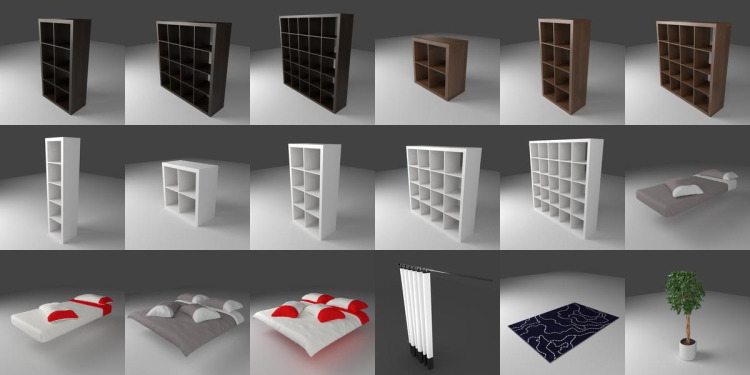


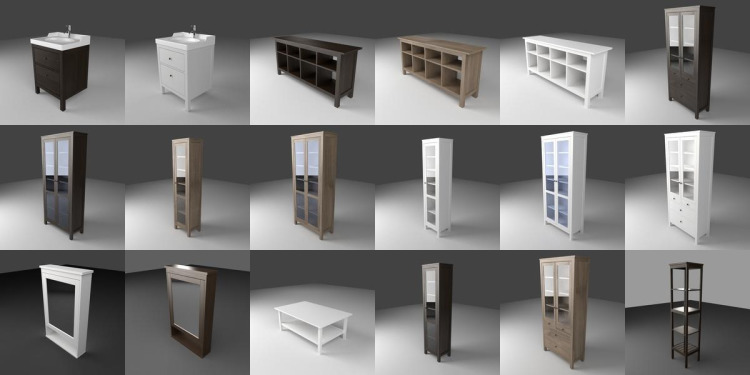


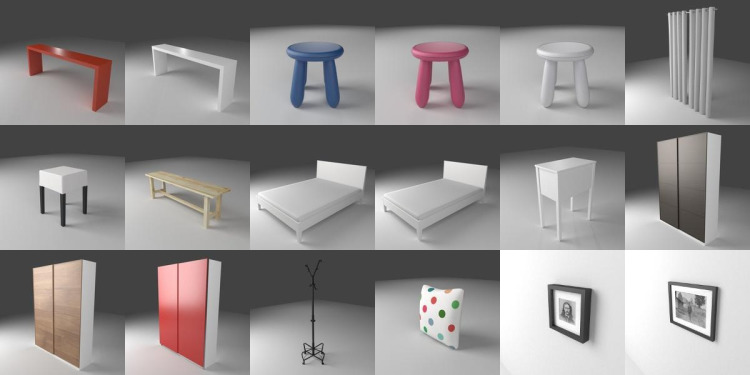

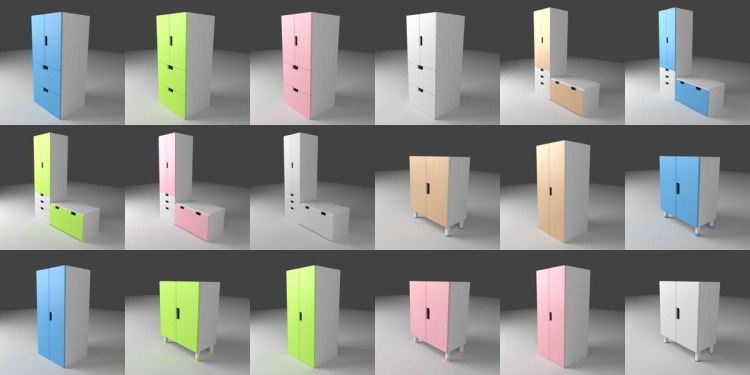
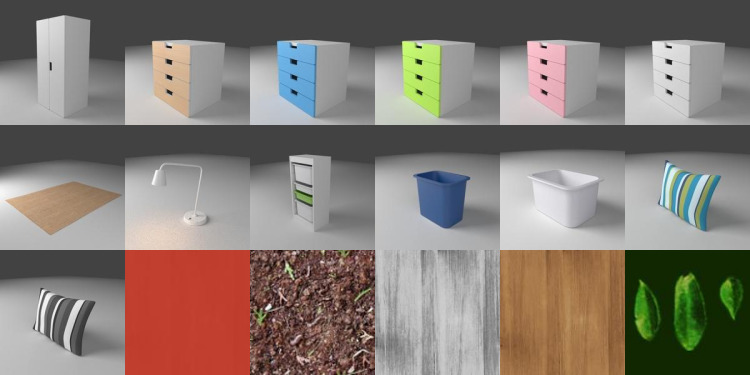


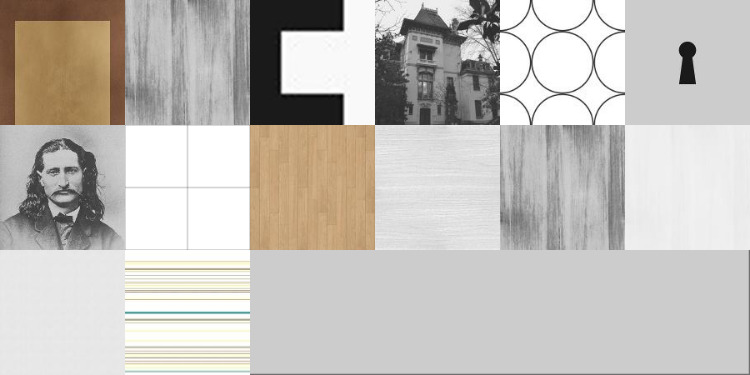

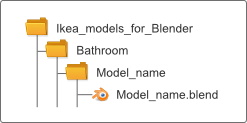
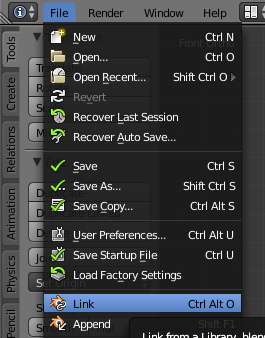
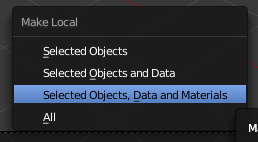
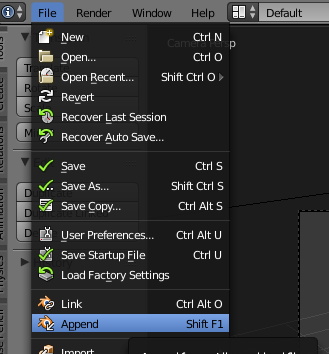

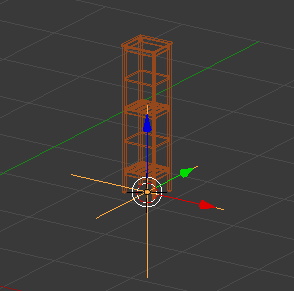
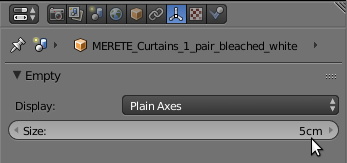
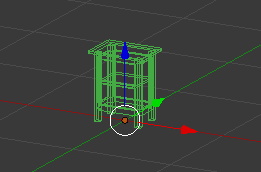



Hello,
What are the terms of use? Creactive Commons ? What are the available formats ? .obj ? .blend ? Else ? Thanks
Hello,
Once downloaded, you can use and modify the files. You are allowed to use them for your projects, personals or commercials, but you are not allowed to resell or redistribute them or any modification of them as a 3d model. So, for clarification, you can use the models on renders, interactive apps, or any kind of games.